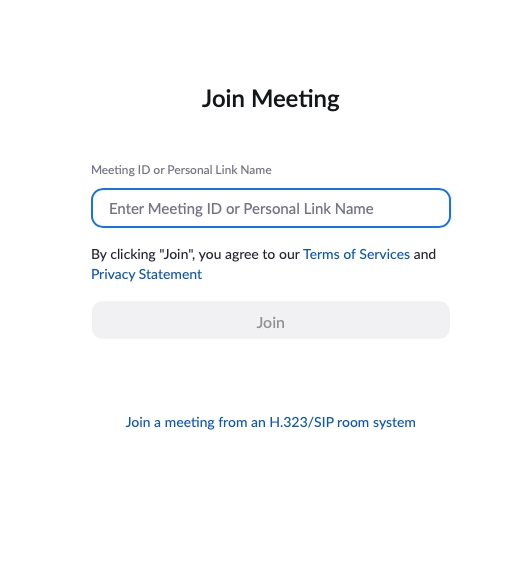Zoom
Zoom is a video conferencing platform which was founded in 2011 and is currently available on desktop, mobile, tablet and browser. Despite being a video conferencing platform, it appears social in function meaning users may engage as they would on other social media platforms.
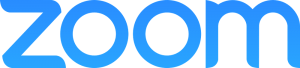
Age Ratings
Apple’s App Store: Zoom is ranked as suitable for 4 years and up.
Google’s Play Store: Zoom is rated PEGI 3.
Terms and Conditions: Zoom is not intended for use by individuals under the age of 16, unless their account is managed by a school subscriber.
Core Functions
The platform allows users to run meetings, webinars, share files and live chat with others.
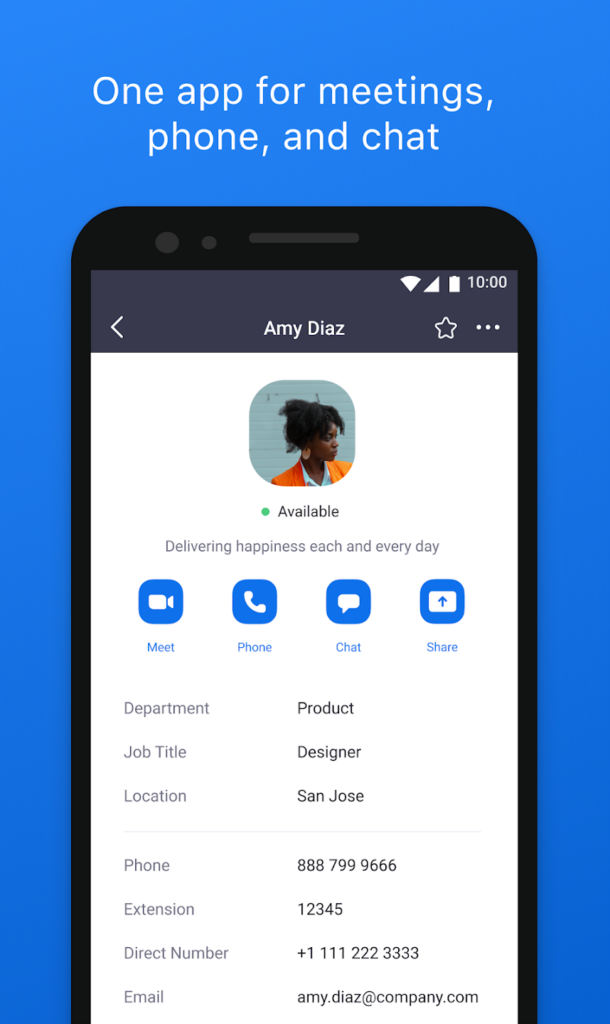
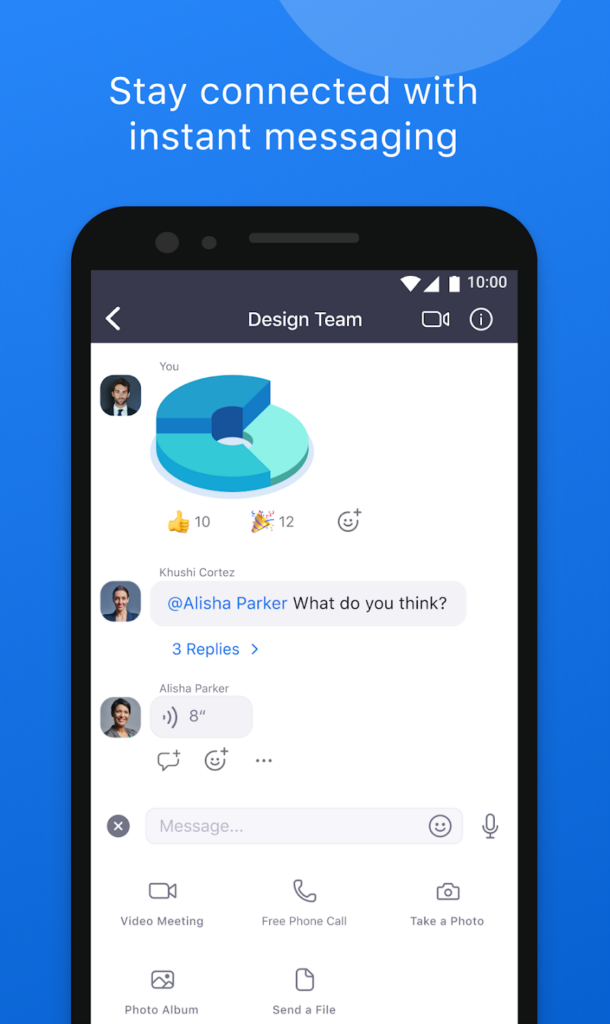
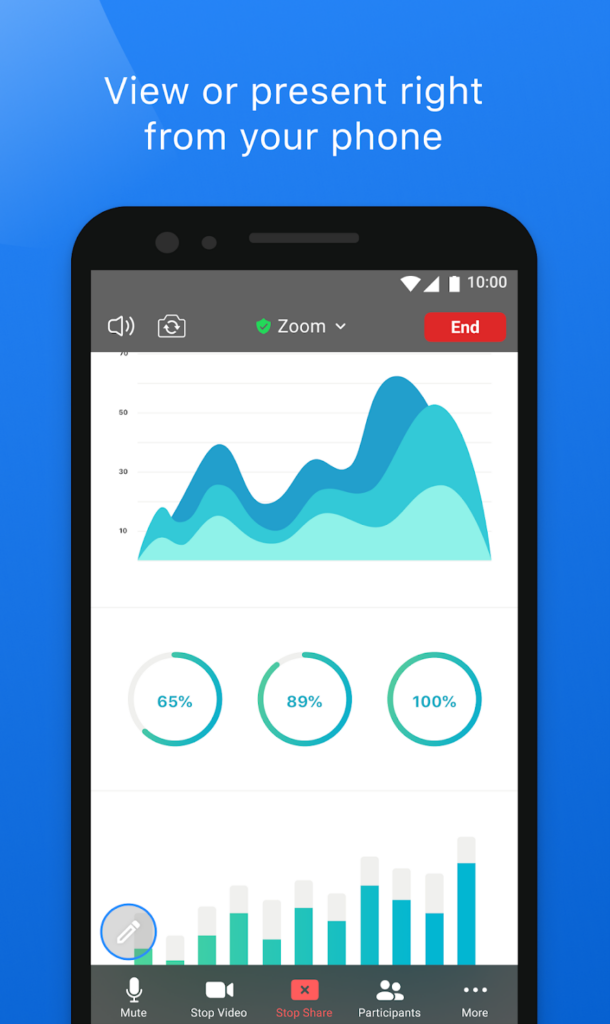
Does Zoom have specific provision for educational settings?
Zoom for education offers you more methods for making sure that your “virtual classroom” is safer. This includes locking your classroom – which ensures that once the lesson has started, nobody else can join. It also contains functions such as waiting rooms, the ability to restrict chat functions, removal of participants and increased security options.
If a child or young person (under 16) is using Zoom for educational purposes you should have asked for parental consent. Despite being designed for adults and users being required to be 16 – these platforms are given an age rating on Apple of 4 and 3+ on Google.
What should you be aware of?
Safer Zooming